Plugging Apps Together
In this guide we will show you how to connect two apps together in Unikraft Cloud (UKC); we will use, as example, a web server written in Python as frontend and a MariaDB instance as backend, as shown in this diagram:
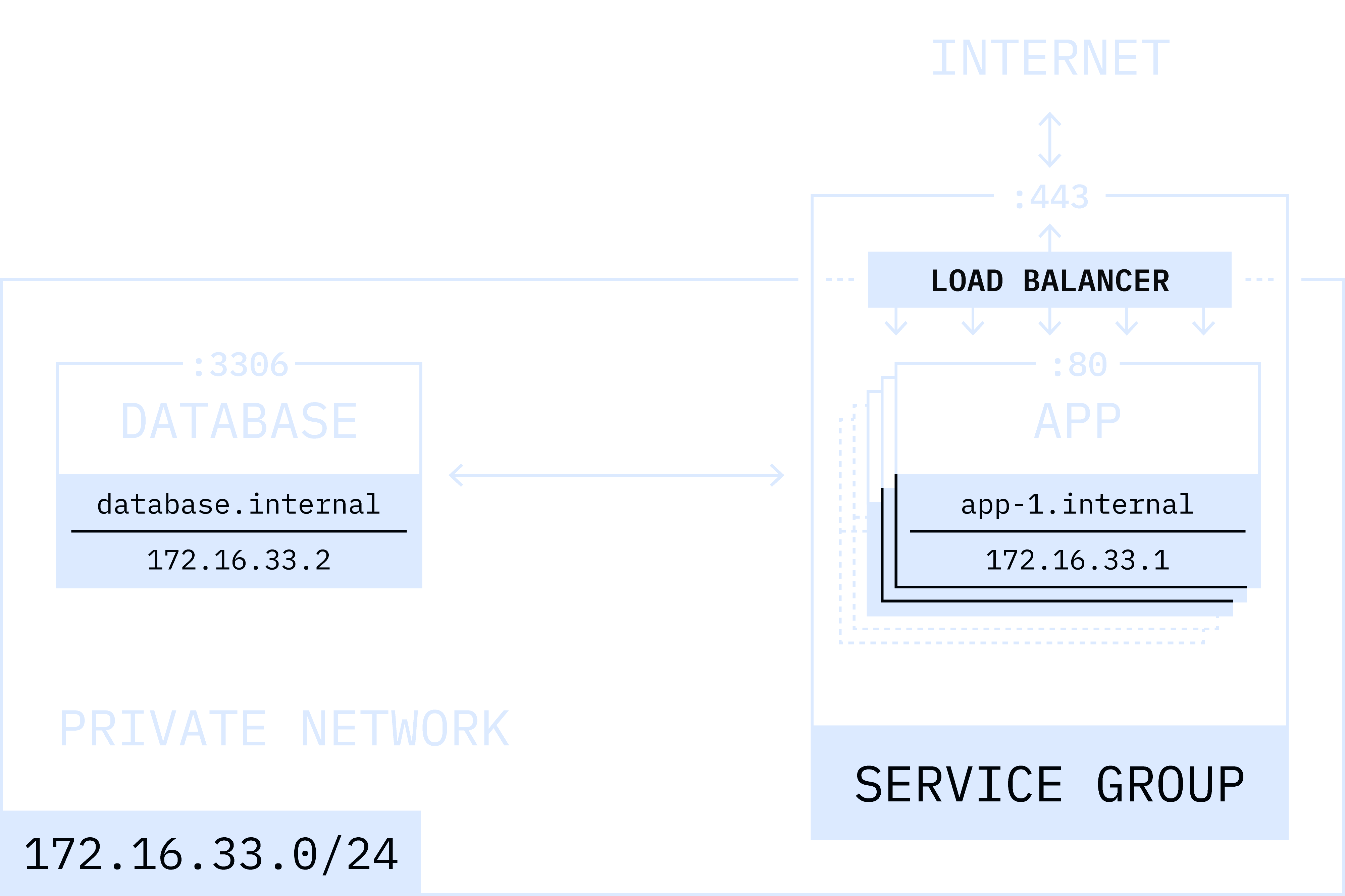
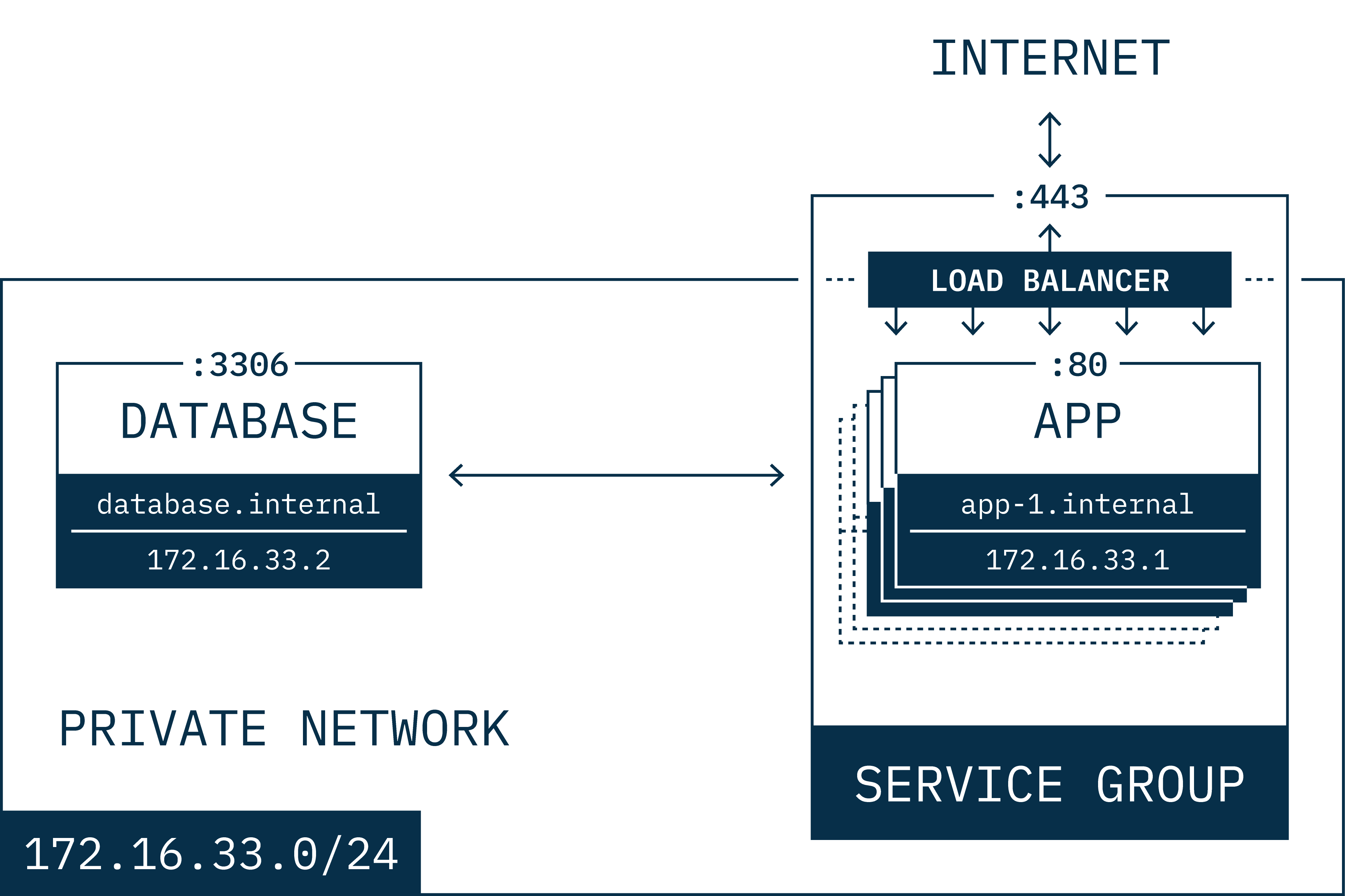
If you haven’t come across what a service is yet, you can have a glance at this guide, but essentially in UKC a service is the mechanism we use to expose apps to the Internet. So in this guide we will attach the web server instance to a service so that it’s externally accessible, and then connect that instance to the MariaDB instance via a private connection/IP.
Setting it Up
To start, let’s create the MariaDB instance (you can get more details about this in the MariaDB guide):
git clone https://github.com/unikraft-cloud/examplescd examples/mariadbkraft cloud deploy --name mariadb -M 1024 .Note that we don’t specify the -p flag, since this instance will be private, i.e., it does not need to connect to the Internet and so no service is needed for it.
We use the --name flag to tell UKC to set the instance’s name to mariadb, but more importantly, to use it as its private DNS name so we can put that into our web server later.
The resulting output of the deploy command should be similar to:
[●] Deployed successfully! │ ├────────── name: mariadb ├────────── uuid: 269019de-f7dc-4077-9568-012ad594ca87 ├───────── state: running ├─────────── url: wispy-moon-dpg6d54i.fra0.kraft.host ├───────── image: mariadb@sha256:6abb4f2ba4501068a84885d7b8b127adaf3d83c25fd43e79d5a142f6d8703c93 ├───── boot time: 162.65 ms ├──────── memory: 1024 MiB ├── private fqdn: mariadb.internal ├──── private ip: 172.16.6.5 └────────── args: /usr/sbin/mariadbd --user=root --log-binNote the private fqdn field’s value of mariadb.internal which will go into our Python server code.
Next we need to create the Python server to connect to the DB. We’ll use Flask for this:
git clone https://github.com/unikraft-cloud/examplescd examples/http-python3.12-flask3.0Replace the contents of server.py and requirements.txt with:
from flask import Flask, jsonifyimport mysql.connector
app = Flask(__name__)
db_config = { 'host': 'mariadb.internal', 'user': 'root', 'password': 'unikraft', 'database': 'mysql', 'charset': 'utf8mb4', 'collation': 'utf8mb4_unicode_ci'}
def get_data_from_database(): try: connection = mysql.connector.connect(**db_config) cursor = connection.cursor()
# Replace this query with your actual SQL query query = "SELECT count(*) FROM user;" cursor.execute(query)
data = cursor.fetchall()
return data
except Exception as e: print(f"Error: {e}") return None
finally: if connection.is_connected(): cursor.close() connection.close()
@app.route('/')def get_data(): data = get_data_from_database()
if data is not None: return jsonify({'data': data}) else: return jsonify({'error': 'Failed to retrieve data from the database'})
if __name__ == '__main__': app.run(host='0.0.0.0', port=8080)flask>=3.0,<3.1mysql-connector-pythonWith this in place, let’s start our Flask web server and create a service for it via the -p flag:
kraft cloud deploy -M 512 -p 443:8080 .You should see output similar to:
[●] Deployed successfully! │ ├────────── name: http-python312-flask30-hb8p8 ├────────── uuid: eea65094-33fe-423f-b820-0bdaa875a494 ├───────── state: running ├─────────── url: https://quiet-river-w2muxbwe.fra0.kraft.host ├───────── image: http-python312-flask30@sha256:49bba8cbd207391c6a8b785b7b6eeb1ff2f959618aa7f80b30dc5c252996e120 ├───── boot time: 267.91 ms ├──────── memory: 512 MiB ├─────── service: quiet-river-w2muxbwe ├── private fqdn: http-python312-flask30-hb8p8.internal ├──── private ip: 172.16.6.7 └────────── args: /usr/bin/python3 /app/server.pySo now we have our Flask instance attached to a service named quiet-river-w2muxbwe
and with public URL https://quiet-river-w2muxbwe.fra0.kraft.host.
Testing it
Simply curl the URL:
curl https://quiet-river-w2muxbwe.fra0.kraft.hostYou should get results from the MariaDB database, e.g.,:
{"data":[[6]]}This is the result from the SELECT count(*) FROM user; query.
Learn More
- The
kraft cloudCLI reference - Unikraft Cloud’s REST API reference
- Many more guides here